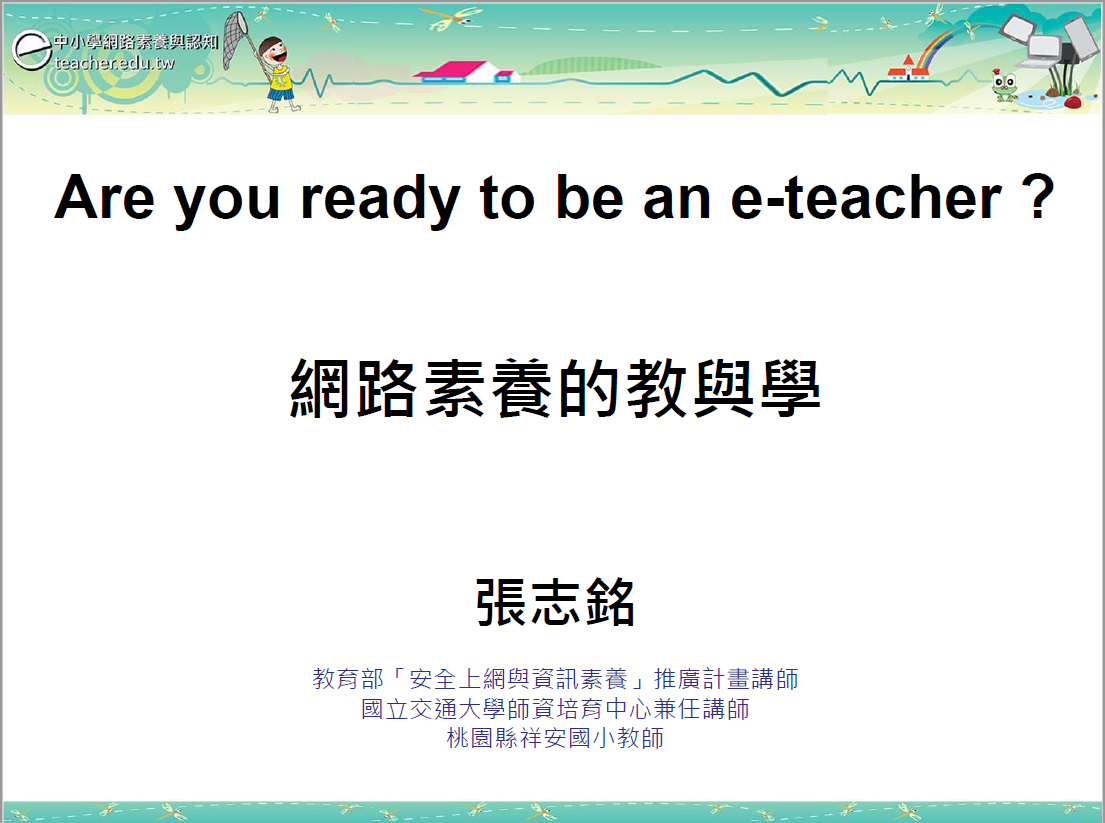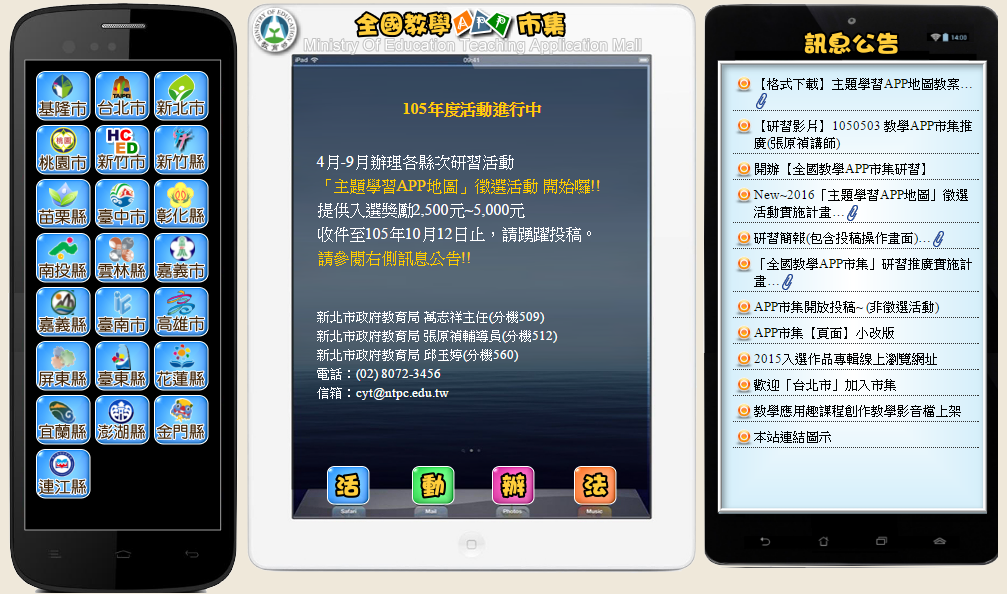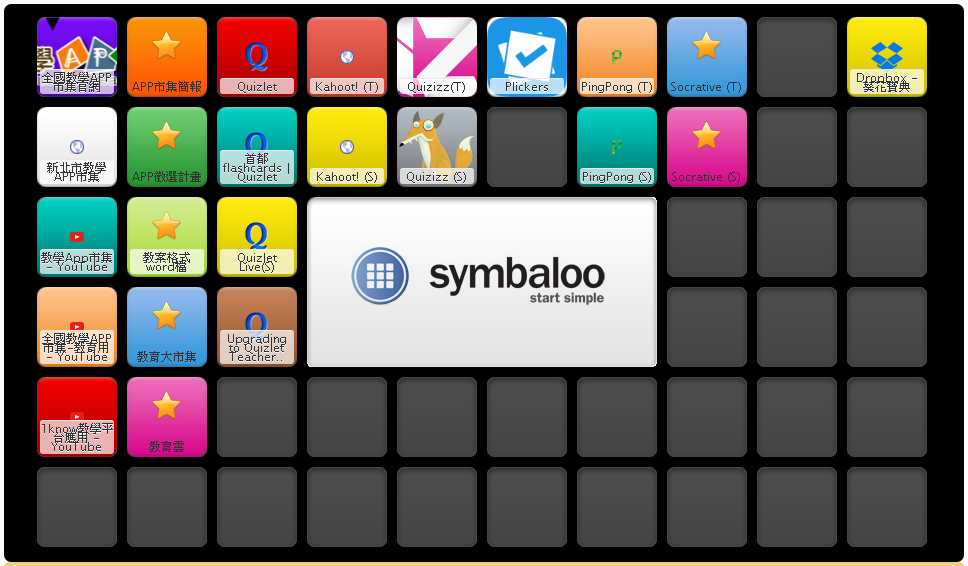|
|
時間:民國105年5月11日下午
地點:新北市教研中心二樓電腦教室
課程章節與素材:
一、互動體驗課程
- [CLASSROOM] 快樂學六書PPT–進行課間活動
- [PRACTICE] 鄉民用語小測驗–進行測驗
二、研習題材下載
三、功能操作說明
四、Flyer如何使用學習吧
五、操作教學影片
六、超棒功能全新上線(持續更新中)
建議:
- 註冊:個人設定:
- 課程:
- 上架後才能使用。
- 課程開放,學生不必加入課程,也可使用。
- 課程關閉,學生一定要加入課程,且經老師審核後,方可使用。
檔案下載:
時間:105年5月10日下午
地點:新北市教研中心
講師:萬志祥、李宗龍
講義:親師生平台增能研習簡報
課程摘要:
時間:105年5月10日上午
地點:新北市教研中心二樓電腦教室
講義:
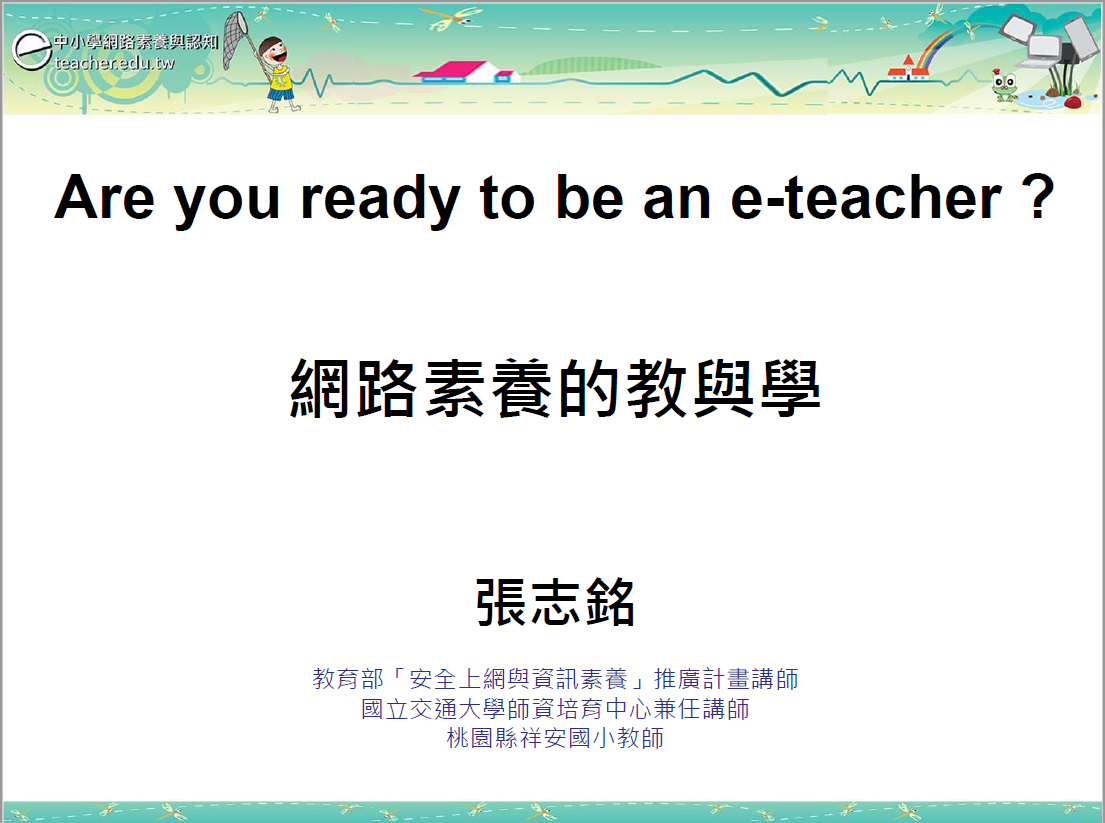
好用工具:

時間:105年5月4日下午
地點:新北市教研中心二樓電腦教室
講師:新北市新莊區中港國小 Rick 林加振
主題:「全國教學APP市集」推廣研習
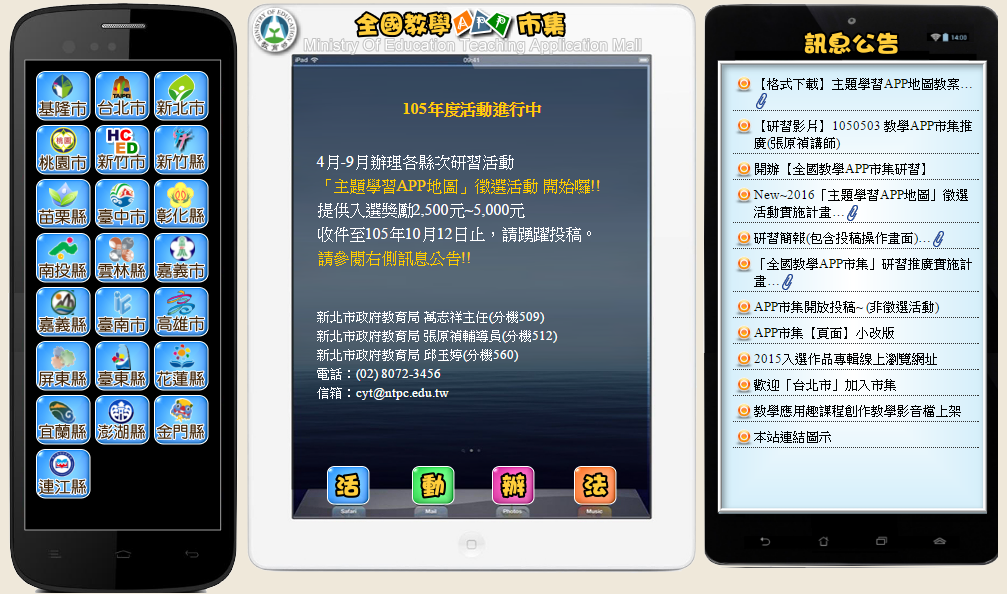
講義:
Rick 的教學葵花寶典:【行動教學、行動學習網站及APP介紹】
作者:新北市新莊區中港國小 Rick 林加振
行動教學、行動學習網站:
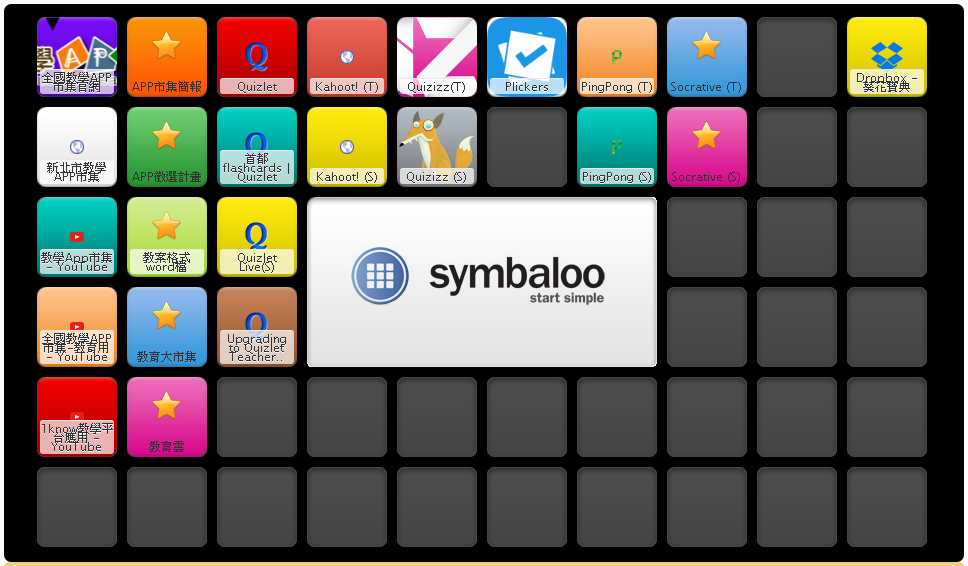
參考資料:
日期:105年5月3日下午 4:00 – 6:00
地點:電腦教室(三)
與會人員:郭玥妦、邱昭士、劉孝宏、林哲園、李櫟永、鄭佑津、謝炳睿、林美宏、陳瓊娟
活動照片:
議程:
工作報告:
成長研習:
講師:李櫟永老師
問題研討:
- 教室無線網路不順,常無法正常連上網站?
- 平板電腦可能是 TRBS 客戶端程式造成網路流量過大,考量將TRBS 客戶端程式移除或關閉。
- 關閉原教室中的無線基地台,改用大型行動便利箱。
- Acer A3-A10 平板電腦無法使用威力導演 APP,也無法使用學習拍 APP?
- 平板電腦欲使用威力導演 APP或學習拍 APP,請改用Acer A3-A30,其系統為 Android 5。
- 掃描 QRCode,可使用 QuickMark QRCode 條碼掃瞄器 APP 或 條碼掃描器 APP。
- Acer A3-A10 平板電腦無法開啟 Microsoft Office 文件?
- 加裝可編輯或檢視 Microsoft Office 文件的APP
參考資料:
|
|