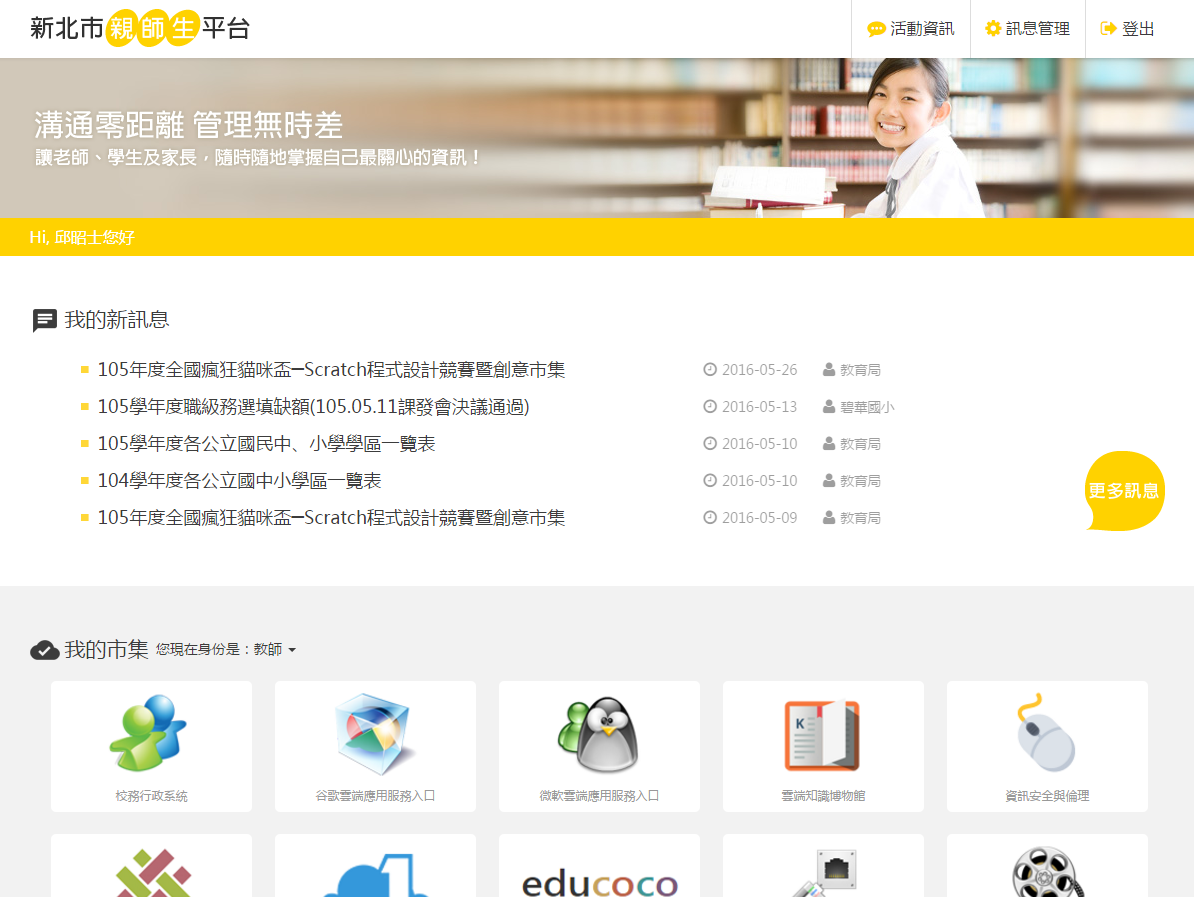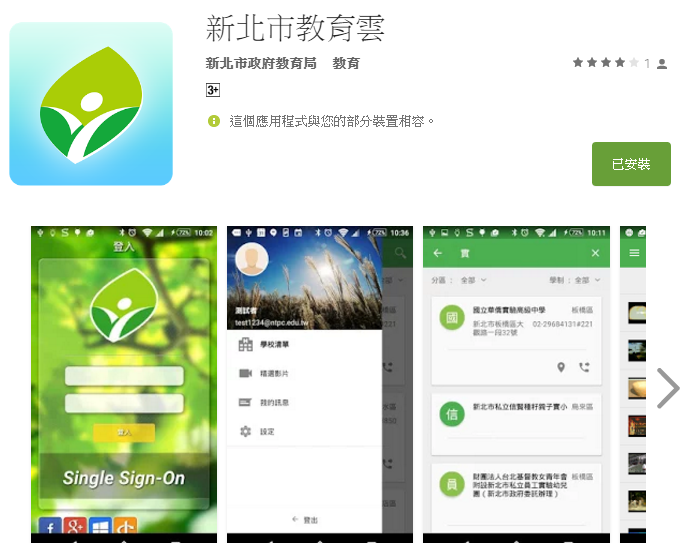|
|
日期:105年6月7日下午 4:00 – 6:00
地點:電腦教室(三)
與會人員:邱昭士、劉孝宏、林哲園、鄭佑津、謝炳睿、林美宏、陳瓊娟
活動照片:
工作報告:
- 六月28日下午1:00-4:00,行動學習學校研習
- 六月28日下午4:00-6:00,行動學習學校工作會議
- 六月29日下午1:30-4:30,行動學習學校期中成果發表與座談會
- 七月1日9:00-16:00,本校舉辦兩場行動學習學校研習,分別於電腦教室(一)、(二)舉行,供應午餐,每一間電腦教室以32人為限。
- 電腦教室(一):APP媒體加工與整合運用,講師:劉孝宏
- 電腦教室(二):App Inventor 2 程式設計,講師:邱昭士
- 七月4日9:00-16:00,本校舉辦一場全區行動學習學校研習,研習主題尚在研議中。
- 暑假期間,將進行電腦教室七期租賃案電腦更新作業,只更換電腦不更換螢幕,作業系統將改為新北市版的EZGO,實際更換電腦數量,待教育局正式發文。
成長研習:
講師:邱昭士老師
主題:MIT APP Inventor 2 程式設計
- App Inventor 原是Google實驗室(Google Lab)的一個子計畫,由一群 Google工程師與勇於挑戰的 Google使用者共同參與。Google App Inventor是一個完全線上開發的Android程式環境,以拼圖式方塊編撰程式,用瀏覽器做為管理工具,所有程式及資源皆存放於雲端,此外亦支援樂高 NXT機器人。App Inventor於 2012年1月1日移交給麻省理工學院行動學習中心,並已於3月4日以MIT App Inventor名稱公佈使用。
- MIT 行動學習中心發表 App Inventor 2,省略需要使用 Java 才能開啟的 Blocks Editor,將其整合在網頁中即可使用,操作以下拉式選單選取指令。原有的 App Inventor 更名為 App Inventor Classic(目前可繼續使用,未來可能會停用)。【摘自:AppInventor中文學習網】
- App Inventor2 原始檔格式是 .aia,而 App Inventor Classic 原始檔格式為 .zip,兩者不通用。App Inventor 2 具多國語系介面,含繁體中文,方便初學者學習使用。
建置App Inventor2 開發環境
- App Inventor 2 開發環境在網路雲端上,本機只需安裝App Inventor 2 的開發工具檔(模擬器),即可開始運用App Inventor 2 編撰App應用程式,接著在模擬器中安裝MIT AI2 Companion元件即可在模擬器中執行應用程式專案,或以手機執行應用程式專案。
- 安裝App Inventor 2 的開發工具檔(模擬器):
- 軟體安裝:在沒有Android 裝置下,可安裝MIT App Inventor 2 軟體,以模擬器(emulator)或USB連線測試Android程式。
- 操作方法:麗山高中 – 模擬器安裝教學影片
- 下載開發工具檔(模擬器):先連結官網(http://appinventor.mit.edu/)→選取 Resources → Get Started【Start】→ Setup Instructions → Emulator: Instructions → Instructions for Windows → 下載後安裝 Download the installer (MIT_App_Inventor_Tools_2.3.0_win_setup.exe 約80 MB)。
- MIT App Inventor 2 開發網站:http://ai2.appinventor.mit.edu
教學網站
日期:105年6月6日(一)
時間:10:30~12:00
列席人員:所有行政人員及各學年主任。
工作報告:
- 新北市教育局推廣網站使用說明
- 本校校園網站已於4月6日下午升級至網韻資訊「賽博士無障礙網頁管理系統 3.0版」,升級後相關問題已陸續修正完成。
- 新版訊息公告,預設公告期限為一個月,若欲延長更新公告期限,請逕行修改即可。
- 新版網站提供許多樣版,將設定排程一一套用,對不洽當的樣版會即時予以下架。
- 新版網站提供手機版網站模式,主要以訊息公告為主,可依個人所須使用。
- Synology NAS 網站維運:
- 三重區資訊組長會議:
- 研習:
- 資訊工作日誌:
新北市親師生平台
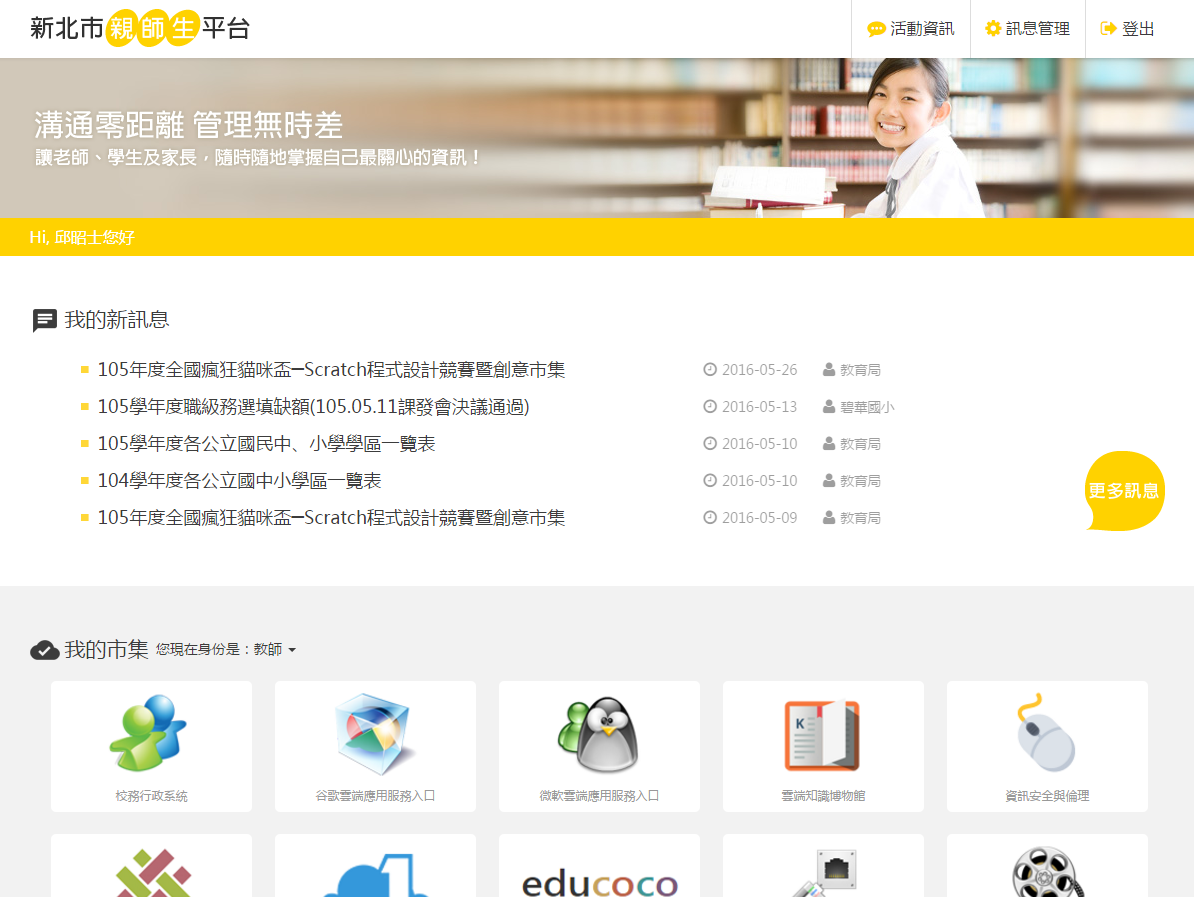
- 功能說明
- Android/IOS APP:新北市教育雲
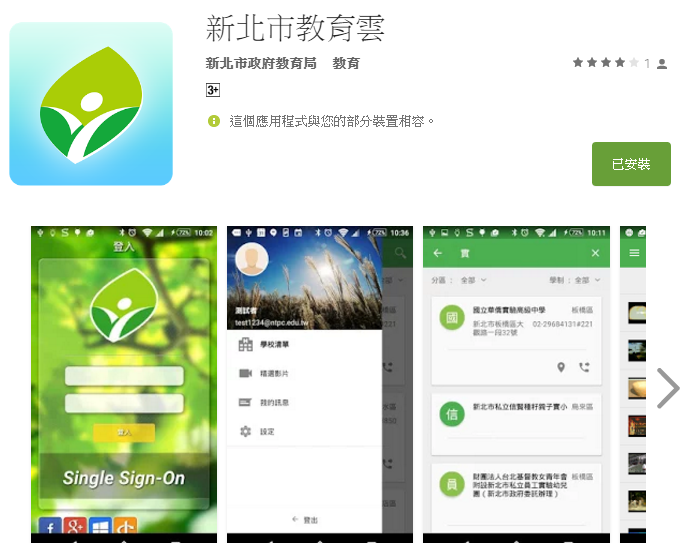
新北市教育局數位學習影音網
全國教學APP市集
新北市E學園
- 網址:https://opensource.ntpc.edu.tw
Python官方網站:
補充教材:
流行的雲端平台
Google
OpenStack:
尋找 Python 源碼
教學
網路
Redis
ZeroMQ
整合開發環境
IDLE
PyCharm
IPython
Python 解譯器
PyPy
Anaconda
NumPy
遊戲
Pygame
網站:
投影片:
- MySQL Group Replication – an Overview
- Advanced mysql replication techniques<
/li>
- MySQL Group Replication
|
|